
Technology changes faster than the days go by! With that said, it's imperative that we are (as cliche as it sounds) life long learners. Not going to lie...I get a LOT of my personal professional development on Twitter. I find myself spending hours getting sucked into the Twitter abyss. We've all been there, right? You find yourself scrolling through your Twitter timeline, stumble across an informative Tweet, hit the hear, then you click on the attached it to read it and before you know it, you've started scrolling through their timeline, searching who they follow, and so on and so forth! You realize that HOURS have gone by and you've somehow stumbled to Pinterest and YouTube, too! I KNOW I'm not the ONLY one!
With all of the researching and reading that I do every day, I find myself TOTALLY immersed in a ton of apps, websites, web 2.0 tools, YouTube videos, etc! I have curated what I consider to be the top 5 tech tools that, if I were still in the classroom, would be MUST HAVES from day one! Of course, as time goes by and new tools are introduced, this can, will and should change to keep up with the ever changing world of instructional technology! A few are oldies but goodies but are tried and true. So, here are my top 5!
1. Flipgrid www.flipgrid.com
This INCREDIBLE tool gives students a voice! I have previously talked about this tool in another post
HERE. The incredible hard working peeps at this company have just released a TON of new upgrades such as "stickies" that allow you to create some notes for reference before you start recording and "stickers" that allow students to decorate themselves and be creative. During the keynote event, Charlie said something that stuck with me. Teachers may not be crazy about the stickers, BUT let the students be creative with the stickers as their thumbnails for their videos! The thumbnail is for the students BUT the content, the meat of the Flipgrid, is for the content! In addition, the look and feel of the portal has been streamlined to look even more interactive, intuitive, and cool!
The ways to use Flipgrid are endless: give students a topic and have them explain their answer, have the staff of your school create their introductions and post it to your school's website, use it to engage with the parents of your students to further create community, discuss current events and have students really be engaged in what's going on in the world, or create "Flipgrid Friday" in your classroom and have it become a part of your classroom "normal!" I urge you to go to Twitter and find out how innovative educators are using Flipgrid in their classes and with their schools!
To learn more about all of the upgrades, go to Twitter and search #flipgridfever and watch the keynote
HERE!
2. Twitter www.twitter.com
I don't know anyone who's NOT using Twitter right now! But, if you are one of the few that still isn't on the Twitter background, let me tell you WHY you NEED to be using it! Twitter not only allows you be engage in 24-7-365 professional development for yourself, but it's a great way to keep your students and parents engaged all year long! Create a hashtag for your classroom that can be tracked throughout the year. All you have to do to create a hashtag is come up with something creative, add the # in front of it, and there you go! I have seen teachers have their students Tweet during the Presidential State of the Union Address, during an election, while on field trips, etc! I've even seen an assignment where students take on the persona of a historic icon and create a "fake" Twitter feed of what that person (think Abraham Lincoln, Martin Luther King, etc) would be Tweeting during the time period that they experienced. Genius idea to integrate technology in the class! Annnnd it doesn't hurt that students are ALREADY on Twitter! Talk about meeting them where they are, right! Using a class hashtag is another way to have parents be able to quickly see what's going on in their student's classroom. You can Tweet what happened in class that day, pictures (with the appropriate release forms, of course) of what your students are doing, links to forms that you need filled out, what the homework is for that day, the possibilities are endless!
3. Remind https://www.remind.com/
Remind is one of those tools that have been around for years, however I have been hearing more and more educators using it lately! I love that tools like this never really go out of style! Most recently, I have interacted with a principal who NEVER emails his staff....WHAT?!?!? How is that possible? He now has a blog that is internal to his staff and all of his updates, go on that blog. He only posts there on Monday, Wednesday and Friday. He incorporates Remind into his practice of better and more effective communication by sending a Remind message to his staff once his post for that day goes live! How genius is this? Remind is one of the best communication tools to use with students, colleagues, and parents out there. It's intuitive and simple to use. Posts can be scheduled out to send later which makes planning for future communication so simple!
4. Google and/or Microsoft
My district uses BOTH Google AND Microsoft! We started off as a Microsoft district and have recently introduced Google. Our teachers, administrators and schools have the autonomy to choose which of these tools, or even both work for their desired outcome. It's important that we, as instructional technology leaders in the district don't tell them which tools to use, but rather find out what the educator is trying to accomplish and then recommend the technology tool that will enhance what their need is. We never try to overwhelm our educators with a bunch of "tools" but rather provide a "menu" of resources to enhance their lessons, or whatever it is that they are wanting to accomplish.
Google and Microsoft both have the tools in their platforms to support this! I have fallen in love with both of these platforms for different reasons. A blogpost on what I love about both is forthcoming! Both of these platforms allow for users to create some sort of document, excel type sheet, power point presentation tool, and a form. In addition, they both provide a portal to save and house all of the documents that a user would create! No matter which one you choose to utilize, or even both, you can't go wrong! In the words of Martha Stewart....one, or both of these portals, are a good thing...
5. Kahoot and/or Quizizz and/or Plickers
Yes, I have included a three in one here! LOL! If you're an educator, you MUST formatively assess your students! Why not integrate technology into this practice? Kahoot and Quizizz work in a similar manner in that you are able to create an online quiz that students have fun answering the questions. It's gameifying formative assessment! One of the difference between the two is that the teacher controls the pace in Kahoot, but the student controls the pace in Quizizz. Both of them contain a leader board that places your students in the order of correct answers chosen along with the time in which those answers were selected. Both of them are also SUPER fun! I am a VERY competitive person and have been known to get a little crazy in a PD session if the presenter chooses to utilize one of these tools!
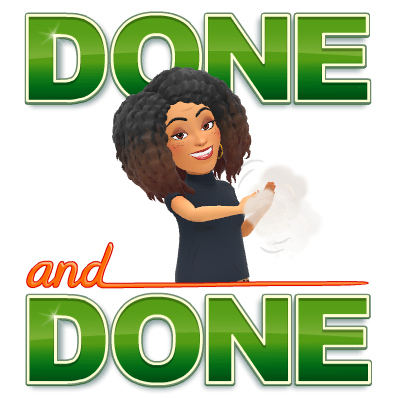
Plickers is another awesome tool for formatively assessing students. Students hold up one card in a set of cards that is specific to them and depending on the direction in which they hold the card, their answer is recorded via the teacher's cell phone or ipad with a simple scan of the room! It's absolutely crazy and magical how awesome this tool is! I remember the first time I saw it in action, I was BLOWN away!
So there you have it! My top five tech tools that I would absolutely, without a doubt, would be using if I were still in the classroom! What about you? What are you currently using? What are you top five?























