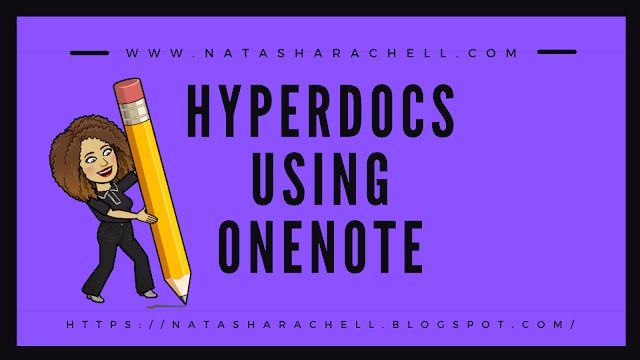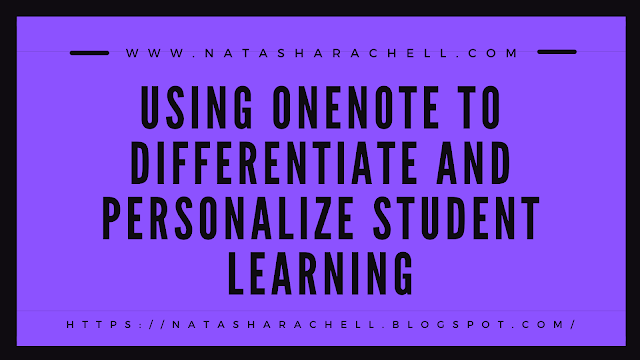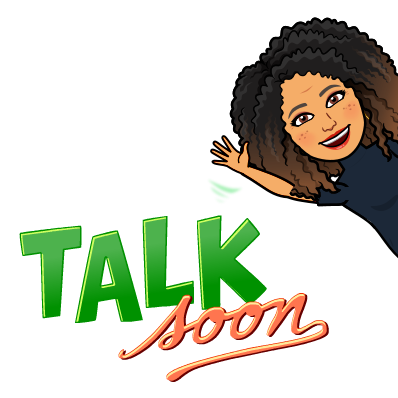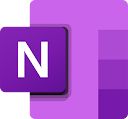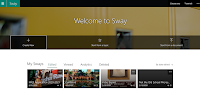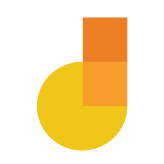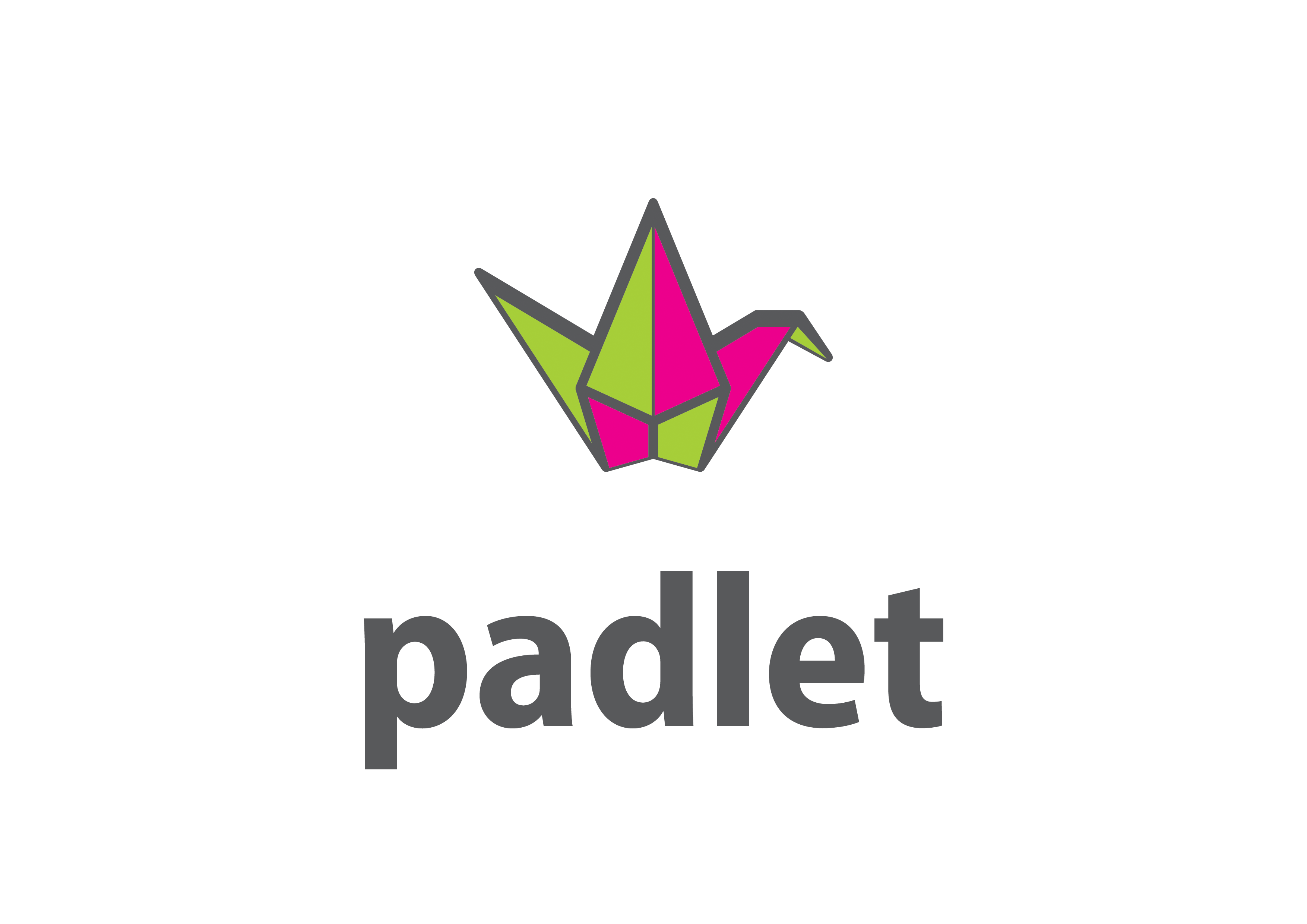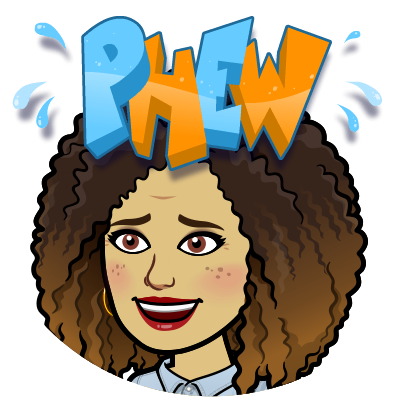As an instructional technology leader, I’ve spent my educational career advocating for tools that elevate teaching and learning. And while new technologies have come and gone, none have stirred more conversation or more apprehension than artificial intelligence.
Let me be clear, (as I scream from the mountain top!) AI is not a threat to good teaching. In fact, when used thoughtfully, it has the power to amplify it. But here’s the catch (as I continue scream from the mountain top!), AI will never replace the teacher. It will enhance the teacher’s work.
In my district, we’ve taken an intentional, top-down approach to AI integration. We started with leadership, training our Principals and Assistant Principals first, then working with central office staff, and finally supporting our teachers and students. That sequence wasn’t by accident. It was by intentional design. When leaders understand and value the “why” behind AI, they become champions for thoughtful, responsible use and that brings real, true, and intentional buy-in from all stakeholders.
We’re not rushing to put rigid policies in place around AI. It’s too new, too dynamic, and evolving far too quickly for that. Maybe one day, but not today. What we are doing is establishing “best practices for AI use” that speak to our educators, our students, and our families. These are not authoritative rules but rather, they're guideposts. They're grounded in the question: What do you gain when AI is used well?
The answer? You gain time. You gain insight. You gain opportunities to be more creative, more responsive, and more student-centered.
We’re not running from AI! We’re embracing it. And we’re doing it with our eyes wide open, leading with purpose and integrity. Our focus is on equity, access, and an undeniable impact. Whether it’s helping a teacher differentiate instruction, giving a student a clearer explanation in real time, or supporting families in understanding how these tools are shaping modern learning. We are meeting this moment with bold curiosity.
AI isn’t a magic wand. It’s a mirror. It reflects how we choose to use it.
When we talk about the role of AI in education, it’s important to move beyond the buzzwords and focus on what it’s actually good for and how to use it responsibly. AI isn’t a magic solution, but when used with intention, it can make a meaningful difference, for both educators and students.
For educators, AI can...
- Save time by generating lesson ideas, rubrics, and parent communications
- Analyze student data quickly to identify trends or gaps in learning
- Differentiate instruction by suggesting modifications or extensions
- Provide real-time feedback on student writing or projects
- Automate repetitive tasks like quiz creation or grading practice assignments
- Spark creativity by offering new ways to present content
For students, AI can...
- Offer instant feedback to improve their writing or problem-solving
- Provide just-in-time support, like language translation or text simplification
- Encourage self-directed learning through adaptive tools and personalized resources
- Help them brainstorm, outline, and refine creative projects
- Give voice to students who may struggle to express themselves traditionally
- Support executive functioning with tools for organization, scheduling, and focus
And perhaps most importantly, AI can be an equalizer. For multilingual learners, students with disabilities, those from underserved communities, or anyone who needs more individualized support. AI can open doors that might otherwise remain closed. It can remove barriers to learning, personalize the pace and path, and offer scaffolds that help ALL students access rigorous content. When used responsibly, AI doesn’t widen the gap. It helps bridge it!
The key is not to treat AI as a shortcut, but as a support system, a behind-the-scenes assistant that helps both teachers and learners focus on deeper thinking, creativity, and connection.
So let’s use it to create classrooms that are more engaging, more inclusive, and more personalized. Let’s use it to challenge ourselves to think differently about instruction. Let’s use it to spark joy, curiosity, and wonder, not fear.
Because at the end of the day, the future of education isn't just about AI. It’s about us, the educators, the dreamers, and the doers, who believe in the undeniable impact of human connection, supported by the right tools, at the right time.
What are your thoughts on AI in education? How is your district approaching all of this?

.png)