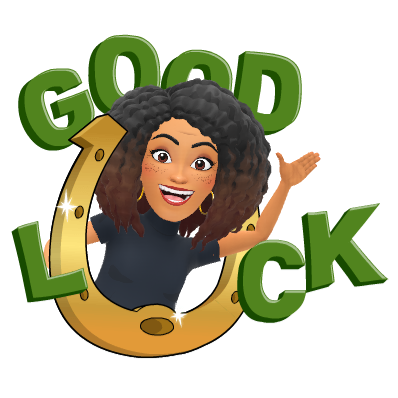Every year, educators all across the world prepare their applications to self-nominate themselves to become a Microsoft Innovative Educator Expert! This year is no different! I literally JUST hit submit on my application this year and fingers crossed, I'll be a part of the 2020-2021 year of MIEEs!!! This (hopefully) will be my 5th year in a row being an MIEE!
Applications are due on July 15th, 2020 for the 2020-2021 school year so you still have time to get it done.
Why should you become an MIEE? Let me give you a few reasons that I recommend that you do:
- When you are accepted as an MIEE, you become a part of a GLOBAL professional learning network like no other I've ever been a part of! You gain access to educators all across the world that have a plethora of knowledge to offer to any question or idea that you may have.
- You'll take part in monthly meetings and learn all about the awesomeness that other MIEEs are doing in their schools and districts. You are also able to present at these monthly meetings if you do so desire to share what you're doing!
- You'll gain confidence, knowledge and tools to break down the 4 walls of your classroom and bring worldwide learning opportunities to your students!
- You'll become a risk taker by jumping in and learning!
- You'll ALWAYS have a friendly face available at any conference you attend! Just look for the purple capes!
So.....how do you become a part of this AMAZING PLN?
Already an MIEE?
If you're ALREADY an MIEE, you are able to complete your self-nomination by clicking on the following link and completing your application: https://microsoftedu.eventcore.com/
Starting from the beginning?
There are a few things you'll need to do to get started. Follow the steps below to get the party started!
1. Make sure that you have signed up for your FREE Office 365 account. All educators and students can sign up for their account using their school email address. Sign up here: https://www.microsoft.com/en-us/education/products/office
2. Once you've signed up for your Office 365 account, go the the Microsoft Educator Center (MEC), sign in and complete your profile. You can access the MEC here: https://education.microsoft.com/en-us
3. Once your profile in the MEC is complete, start earning badges by completing "at your fingertips" professional learning through Courses, Learning Paths, or Webinars and Online Events ! The great thing about the MEC is that you can access these learning opportunities in your own space and at your own pace. There are TONS of courses there, waiting for you, with opportunities to learn all about the Microsoft in Education Suite and how to use these amazing tools in your classrooms with your students and your colleagues. The learning literally never stops! The team at Microsoft is constantly adding courses to the portal! There are even lesson plans there, too! I could do an entire separate post just on the MEC!
To self-nominate to become an MIEE, you'll need to complete a minimum of 2 hours of trainings! Easy peasy! You've got this! You'll earn your Microsoft in Education (MIE) badge in the process of completing these trainings! You'll be one step closer to earning that extra "E!"
4. Once you earned your MIE (this is the first step in becoming an MIEE), you'll need to create either a 2 minute video or a Microsoft Sway (https://sway.office.com/) that answers the following 4 questions:
- Why do you consider yourself to be a Microsoft Innovative Educator Expert?
- Describe how you have incorporated Microsoft technologies in innovative ways into your classroom or your work with teachers. Include artifacts that demonstrate your innovation. Your examples should show that you have cultivated a strong modern teaching and learning environment.
- How have you positively impacted the learning and growth of your colleagues? Have you reached beyond your classroom to coach/support other teachers in their growth? Please share examples.
- If you become a MIEExpert, how do you hope it will impact your current role in the next 12 months?
Make sure that your video or Sway is set to "public viewing." Not doing so could affect your application being scored!
5. Now you're ready to complete your self-nomination form!!! Here's the link to submit your application: https://microsoftedu.eventcore.com/
As a reminder, your self-nomination is due on July 15, 2020!!!
The Microsoft Team will announce the 2020-2021 class of MIEExperts during the last week of August 2020!
If you have questions, let me know! I've got your back!