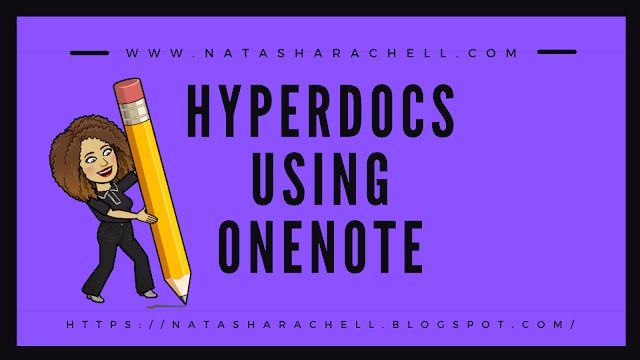A OneNote HyperDoc is a student facing digital lesson plan that allows you, as the teacher, to craft and package learning opportunities right within OneNote. The focus of a HyperDoc should be pedagogy and meeting the individual needs of each of your students.
They are both student and teacher friendly and remove the teacher from being the “sage on the stage,” and more of a facilitator in their student’s learning. OneNote HyperDocs could include instructional videos, articles, audio, text, diagrams, etc. If you are using a touch screen device, you and your students could also incorporate the digital inking feature as well. Another unique feature of using OneNote to create your HyperDoc is that you and your students can use the audio feature. With this, you can insert audio instructions and feedback to your students for those that may need to hear your voice. Your students are also able to insert audio to leave you comments. Another positive thing about engaging your students in the use of OneNote HyperDocs is that they will always have access to their content within their OneNote notebooks.OneNote makes creating a HyperDoc super simple by making sure that all of the information is easily accessible for your students. Your OneNote HyperDoc should include the fundamentals of effective lesson plan design as stated by our HyperDocs friends (Lisa Highfill, Kelly Hilton, and Sarah Landis). These fundamentals include:
- Engage-Share an inspirational hook with your students.
- Explore-Share a collection of resources with your students to explore the topic.
- Explain-This section allows for your direct instruction to teach the content.
- Apply-Create an assignment for your students to show you the application of their knowledge.
- Share-This is where your students will share their work with an authentic audience.
- Reflect-This section allows your students the opportunity to reflect on their learning.
- Extend-In this section you will provide extension resources for your students.
I recommend 2 options to consider for setting up your HyperDoc within OneNote:
Create a “section” for your HyperDoc and title it. Then create a “page” for each of the fundamentals of effective lesson plan design.
Click here to view an example of what a OneNote HyperDoc might look like: Animal Cell HyperDoc
(Web view)
No need to leave a physical handwritten or typed up lesson plan for your substitute teachers. You can create a HyperDoc within your Class OneNote notebook and students can access it from there! The substitute teacher becomes a facilitator of the lesson and encourages students to make progress as they move through the HyperDoc. Students are still able to continue their learning, even in the absence of their teacher.
Have you tried using OneNote to create your HyperDocs?